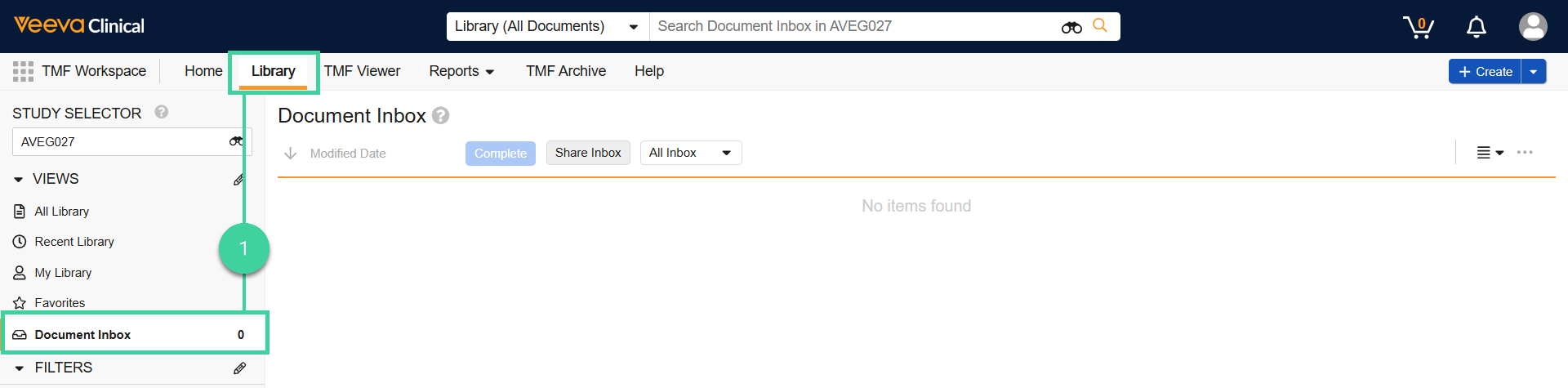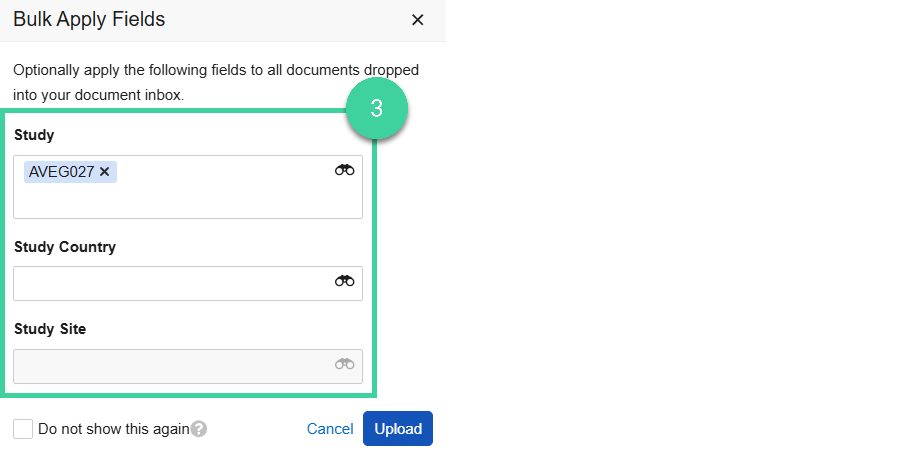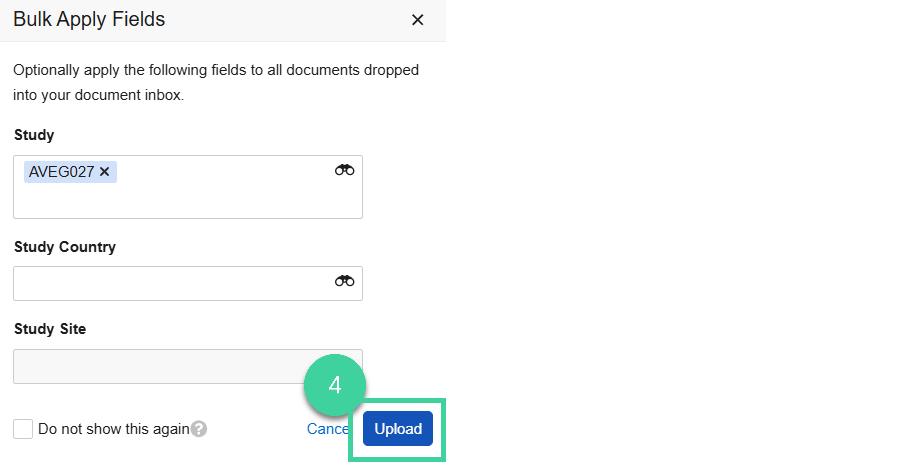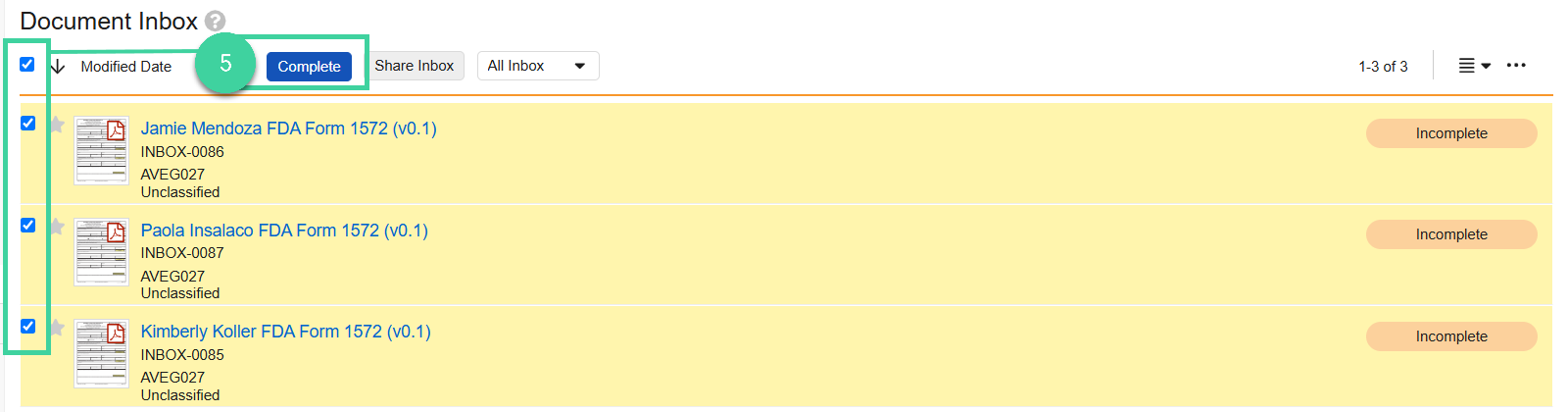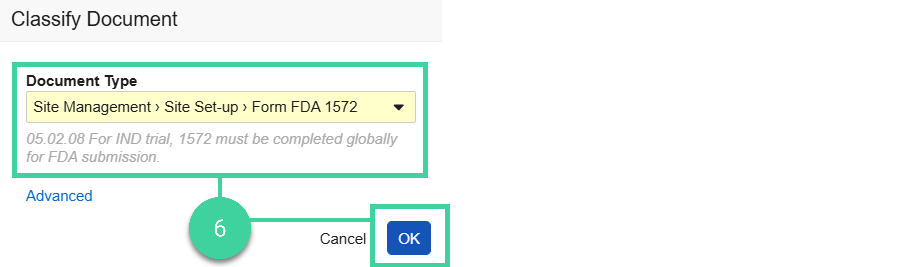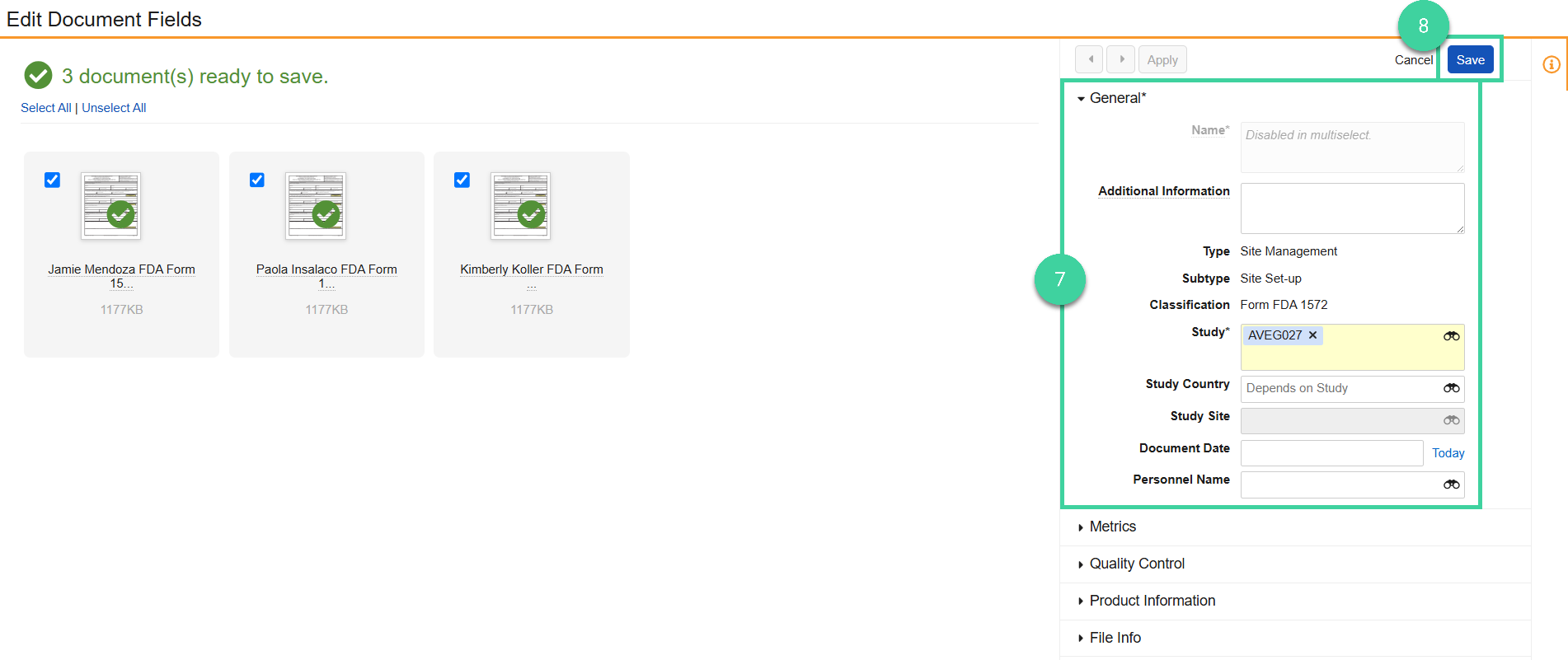- Clinical Basics: Vault Admin, Study Contributor, CTMS Vault Admin, Study Manager, Monitor
The simplest and most common way is to upload a file from your computer into your Library’s Inbox. This is a great option for documents that have been created outside of Vault and need to be added to your Studies. You can drag and drop up to 250 documents at a time into the Document Inbox.
To upload and classify a document using the Document Inbox of your Library:
-
Navigate to TMF Workspace > Library and select the Document Inbox view.
-
Drag and drop the documents into the Document Inbox.
-
If all of the documents you are loading into the inbox belong to the same Study, Study Country and/or Study Site, you can specify those now.
-
Click Upload.
-
Select one or more documents to classify and click Complete. (All documents you select must belong to the same classification.)
-
Select the Document Type and click OK.
-
Fill in fields for the documents. Required fields are yellow. You can apply values across all selected documents at once or save unique values to individual documents.
-
Once all fields have been populated, click Save.