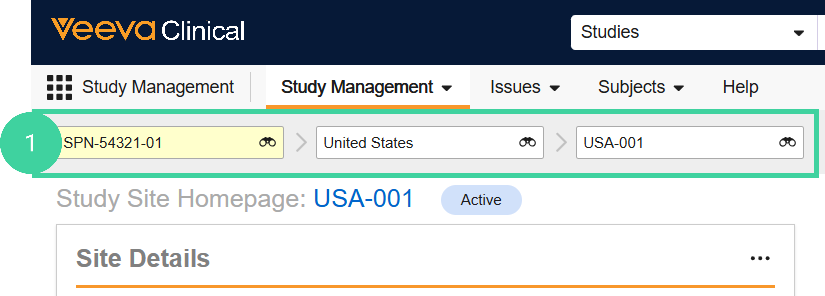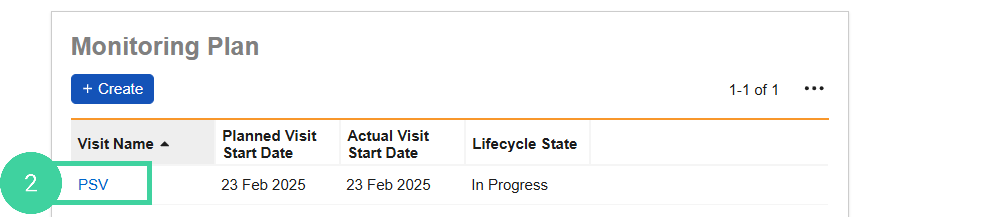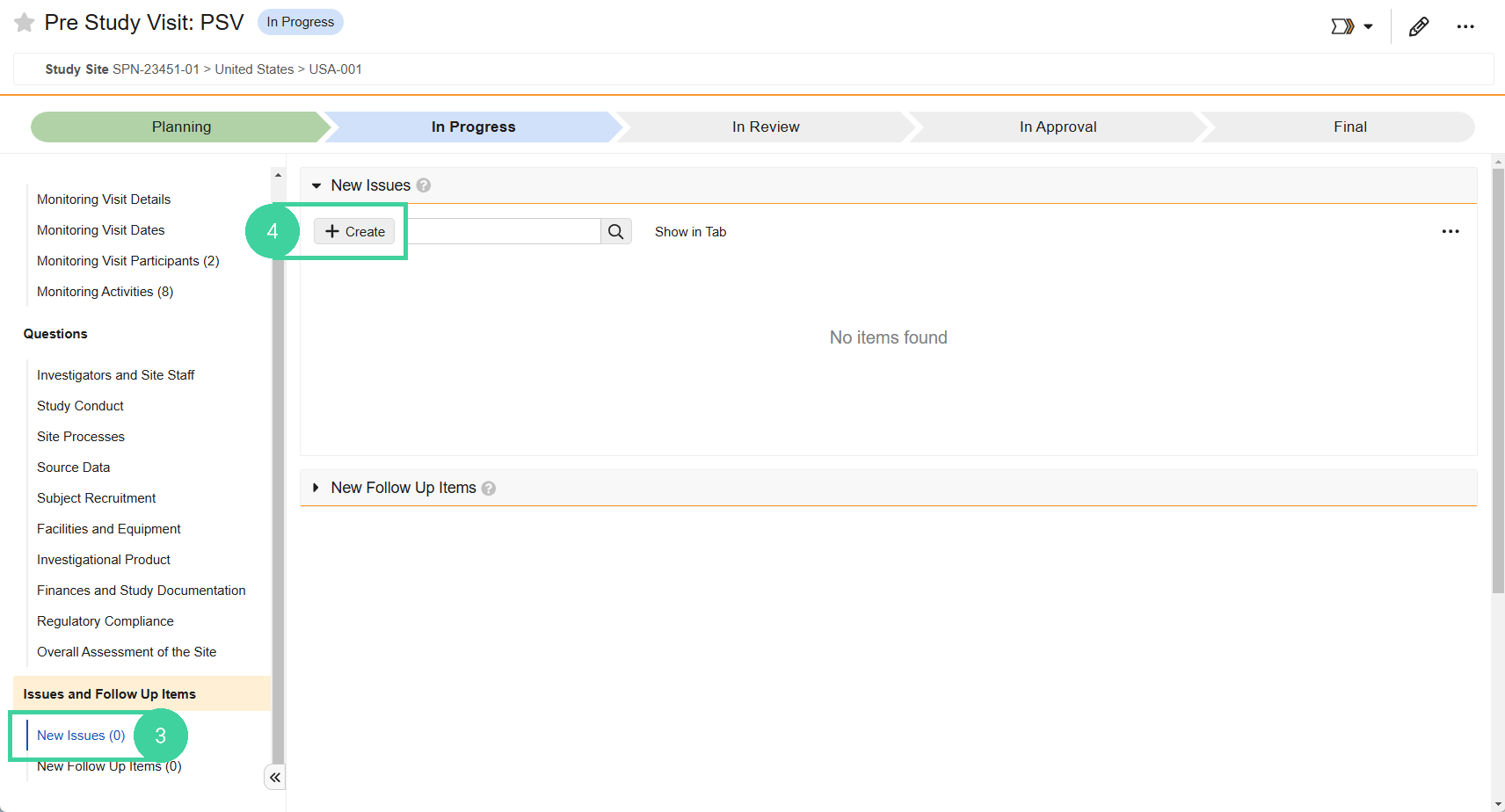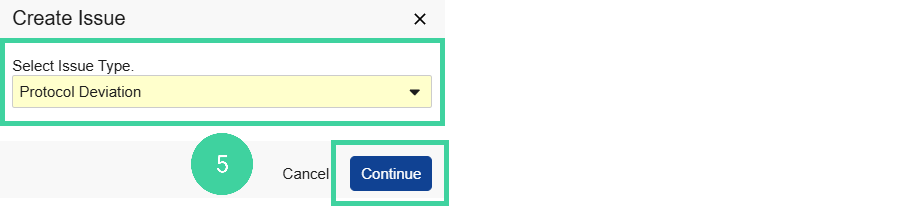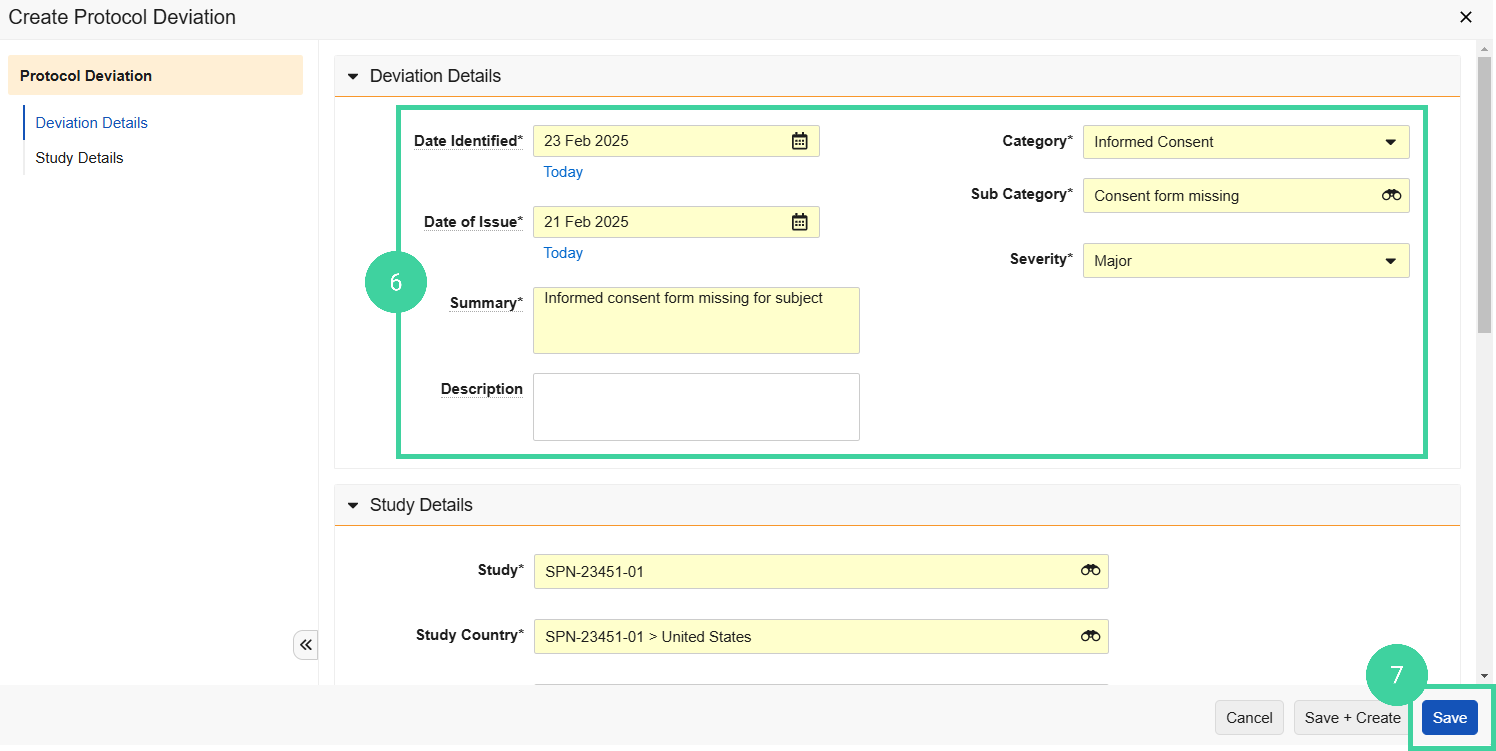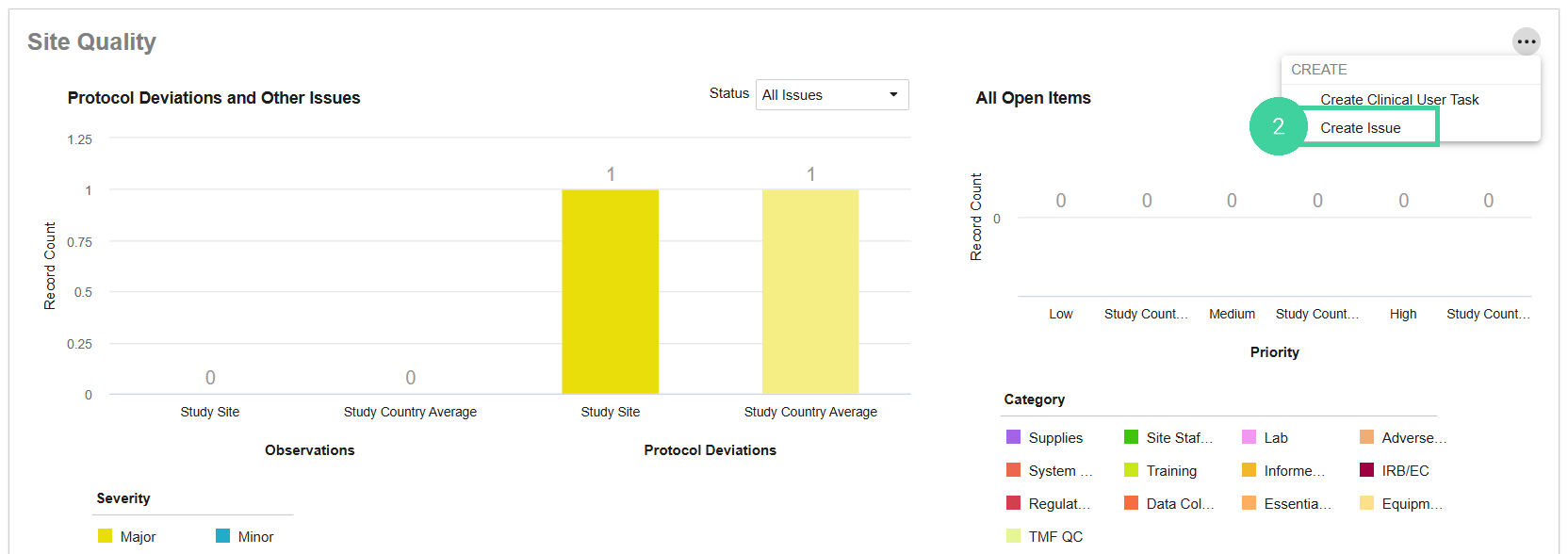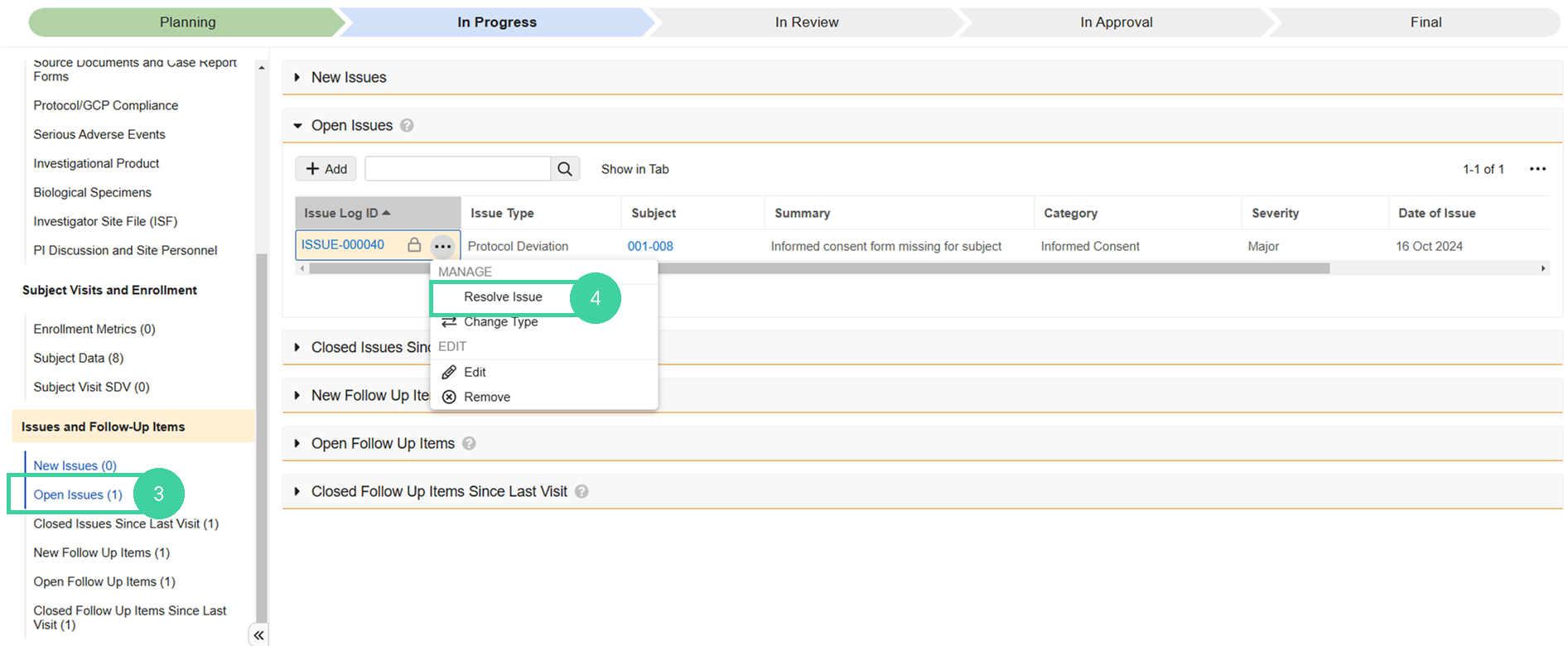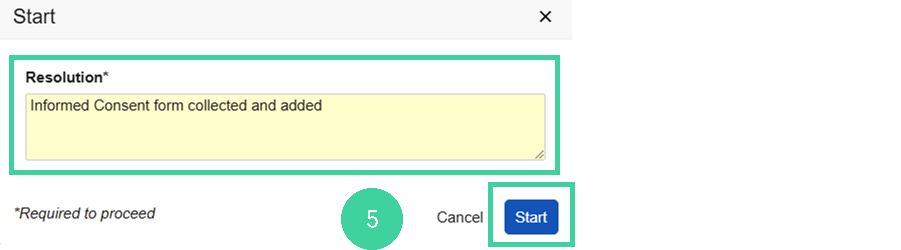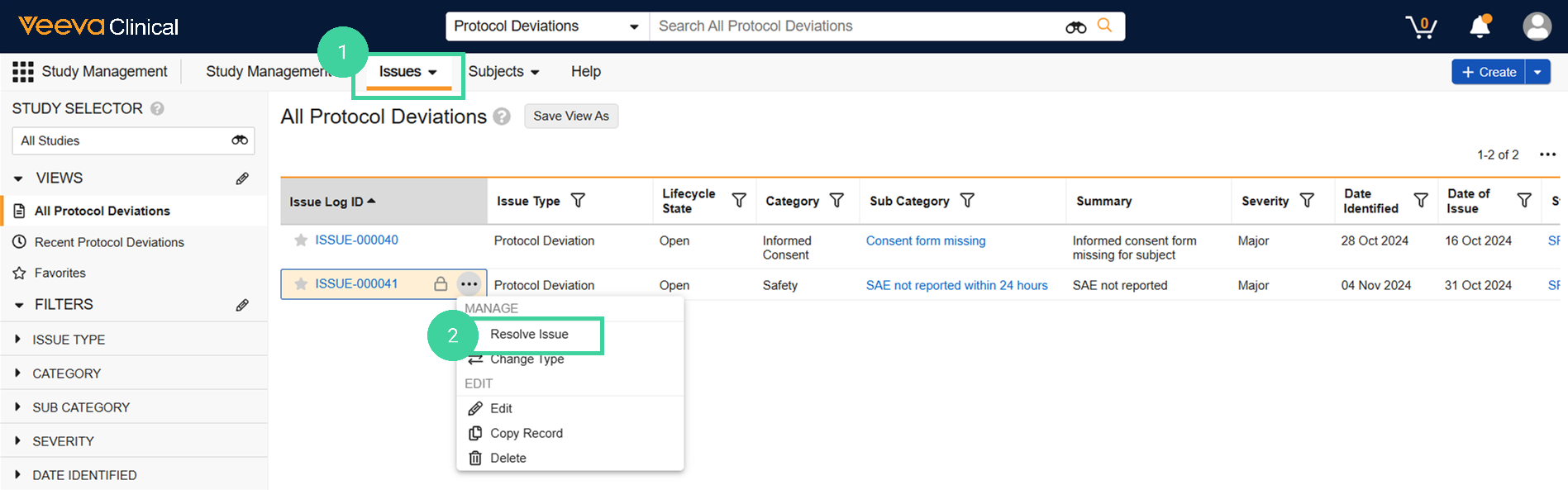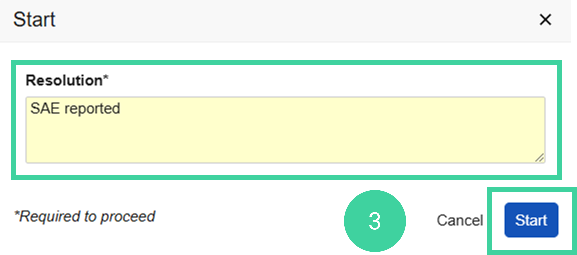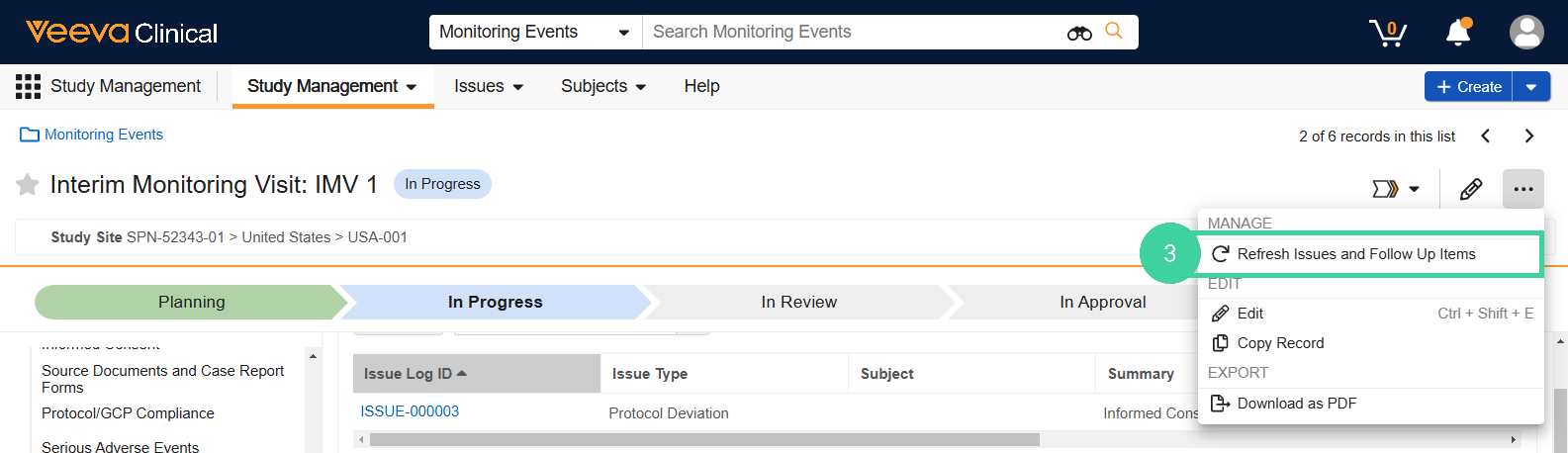- Clinical Basics: CTMS Vault Admin, Clinical Basics: Study Manager, Clinical Basics: Monitor
You may identify safety, protocol implementation, or other issues during a monitoring visit or between visits. When this happens, you need to document those issues, either as Protocol Deviations or Observations.
- Protocol Deviation - something that breaks the protocol standards.
- Observation - something that should be checked, but is not a direct violation of protocol.
Create an Issue
To create a protocol deviation or observation during a monitoring visit:
-
Navigate to the Study Management homepage. Use the study selector to navigate to the correct country and site.
-
In the Monitoring Plan section, click the Visit you are conducting.
-
Click New Issues from the Issues and Follow Up Items group on the left.
-
Click Create.
-
Select the Issue Type and click Continue.
-
Complete the required details. It is important to understand the difference between Date Identified and Date of Issue.
-
Date Identified - The date you first became aware of the issue.
-
Date of Issue - The date on which the issue actually occurred.
-
-
Click Save.
The issue is added to the New Issues group.
To create a protocol deviation or observation in between monitoring visits:
-
Navigate to the Study Management homepage. Use the study selector to navigate to the correct country and site.
-
Scroll down to the Site Quality section and select Create Issue from the All Actions menu.
-
Select the Issue Type and click Continue.
-
Complete the required details. It is important to understand the difference between Date Identified and Date of Issue.
-
Date Identified - The date you first became aware of the issue.
-
Date of Issue - The date on which the issue actually occurred.
-
-
Click Save.
Resolve an Issue
After the necessary corrective actions, reporting, and other tasks have been completed for an issue, you can resolve the issue in the system.
To resolve a protocol deviation or observation during a monitoring visit:
-
Navigate to the Study Management homepage. Use the study selector to navigate to the correct country and site.
-
In the Monitoring Plan section, click the Visit you are conducting.
-
Click New Issues or Open Issues from the Issues and Follow Up Items group on the left.
-
Hover over the protocol deviation or observation and select Resolve Issue from the All Actions menu.
-
Enter Resolution text and click Start.
The issue is added to the Closed Issues Since Last Visit group.
To resolve a protocol deviation or observation in between monitoring visits:
-
Navigate to the Issues > Protocol Deviations or Issues > Observations (depending on the type).
-
Hover over the protocol deviation or observation and select Resolve Issue from the All Actions menu.
-
Enter Resolution text and click Start.
Review Issues
During a monitoring visit, you can easily review any open issues as well as any issues that were closed since the last visit.
To review issues during a monitoring visit:
-
Navigate to the Study Management homepage. Use the study selector to navigate to the correct country and site.
-
In the Monitoring Plan section, click the Visit you are conducting.
-
Click New Issues or Open Issues from the Issues and Follow Up Items group on the left.
-
New Issues: Shows new issues recorded during the current monitoring visit. Select Refresh Issues and Follow Up Items to show this issue in the Open Issues group as well.
-
Open Issues: Shows existing open issues with this site to review during this visit. Select Refresh Issues and Follow Up Items to refresh the records that display in this section and include any new issues opened during the visit.
-
Closed Issues Since Last Visit: Shows closed issues with this site that were logged during a previous monitoring visit but resolved before or during this visit. Select Refresh Issues and Follow Up Items to refresh the records that display in this section.
-