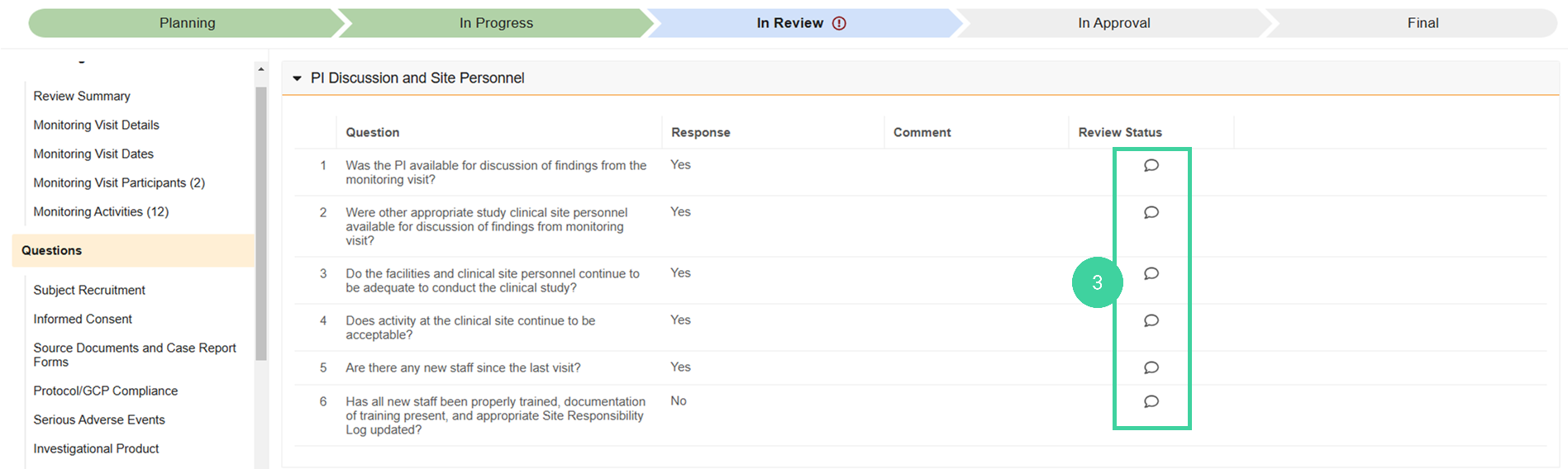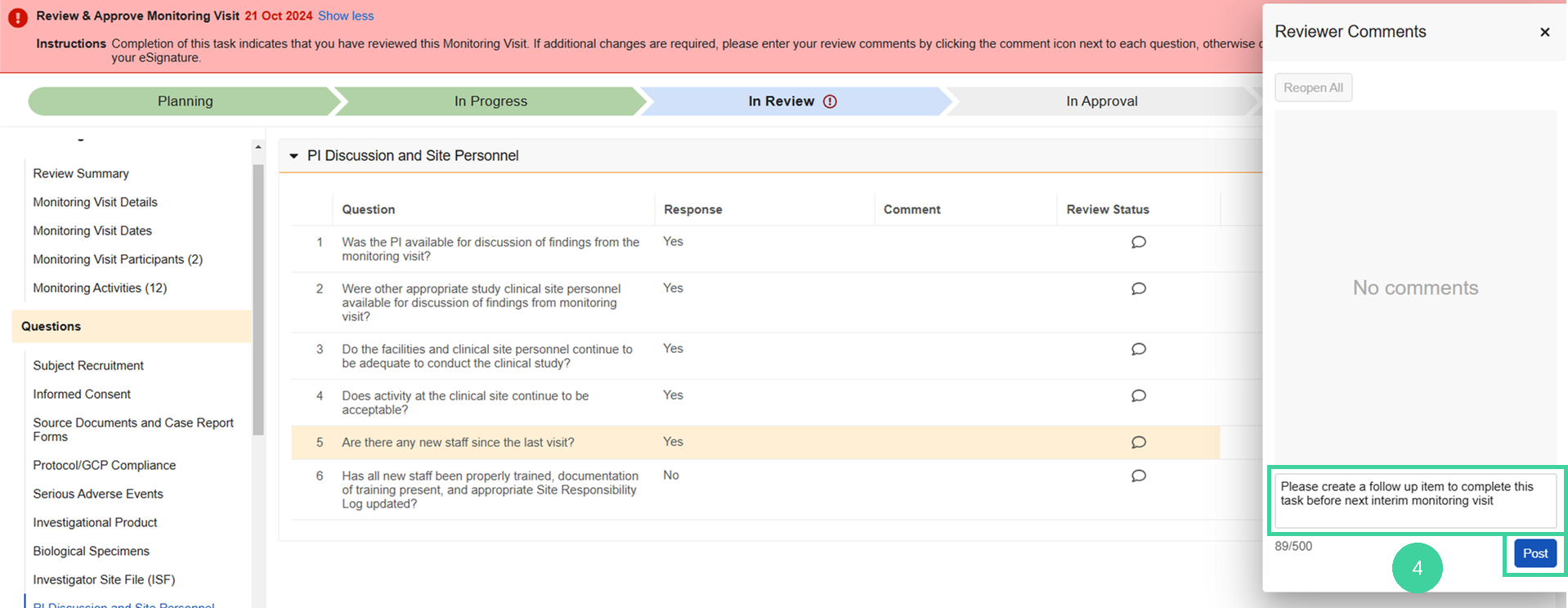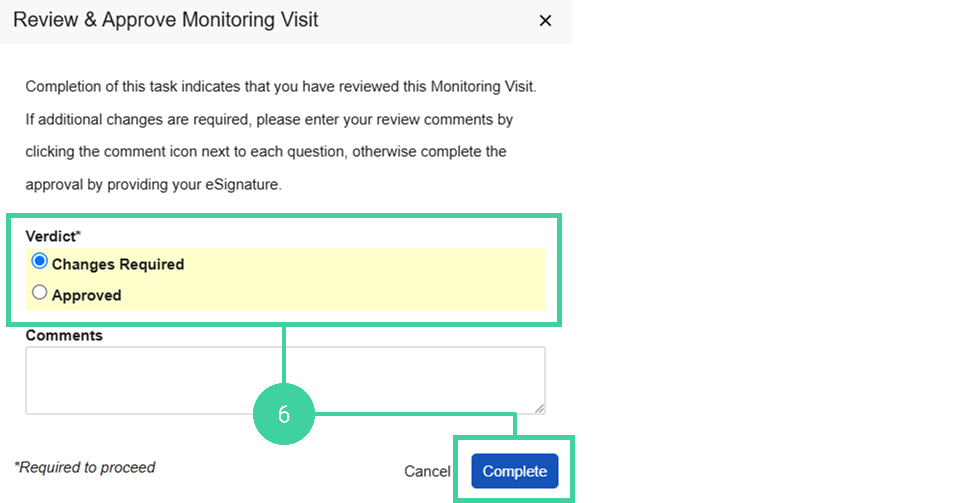- Clinical Basics: CTMS Vault Admin, Clinical Basics: Study Manager, Clinical Basics: Monitor
After a monitoring visit is complete, the monitor will send it to a lead monitor or study manager for review and approval. They will review the details of the monitoring visit. When the review is complete, the reviewer can complete their review and let the monitor know if changes are required or if the visit is approved.
If changes are required, the monitor can address the review comments and send the visit back to the lead monitor or study manager for review and approval again. Once the visit is approved, the monitor will also need to apply their eSignature.
The completed visit report is promoted to the Approved state.
To review a visit report:
-
If you have been assigned a review task, navigate to the Study Management homepage. Click the notification bell and then click the link in the review task notification. (Note: You can also find your review task on the Home page.)
-
Review the details of the monitoring visit, including all questions, issues, and follow up items.
-
To make a comment on a piece of data, click the Comment icon.
-
Add a review comment and click Post.
-
When you are finished reviewing the visit and adding comments, click Complete.
-
Specify your verdict: Changes Required or Approved. Then click Complete.
If changes are required, the monitor will receive a notification. They will address any issues, respond to review comments and then send the visit for approval again.
If the visit report was approved by the study manager, the monitor will receive a task to also approve the visit report.
Respond to Review Comments
To respond to a review comment:
-
If the study manager or lead monitor has left a comment on a piece of data, you will see this icon
 in the Review Status column. Click the comment icon.
in the Review Status column. Click the comment icon. -
Enter a response to the comment and click Post.
Resolve Review Comments
-
Click the review comment icon.
-
Click Resolve All. The review icon changes to resolved
 . All comments must be resolved before approving the visit.
. All comments must be resolved before approving the visit.