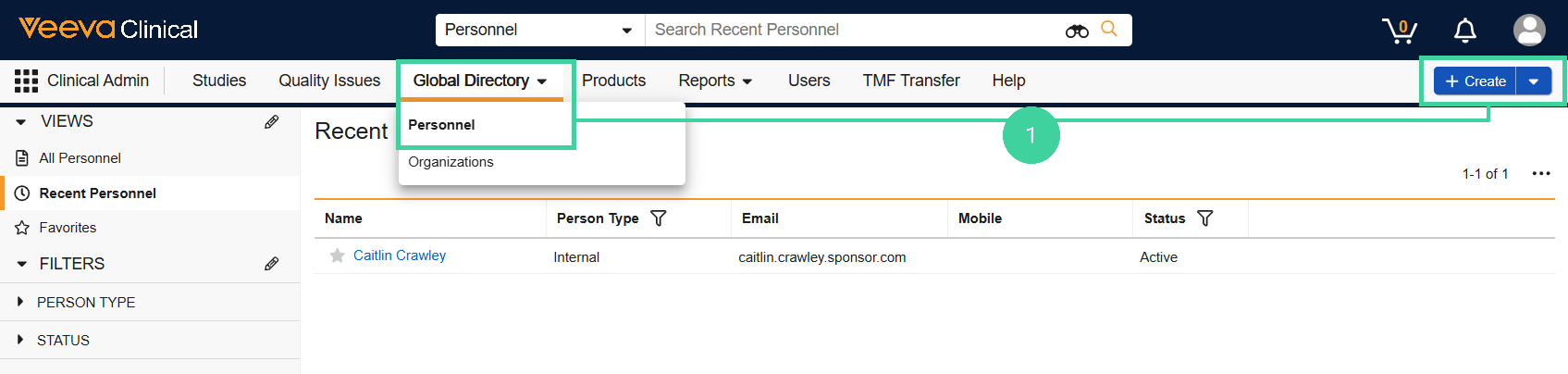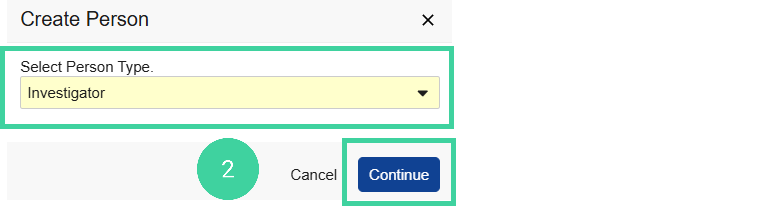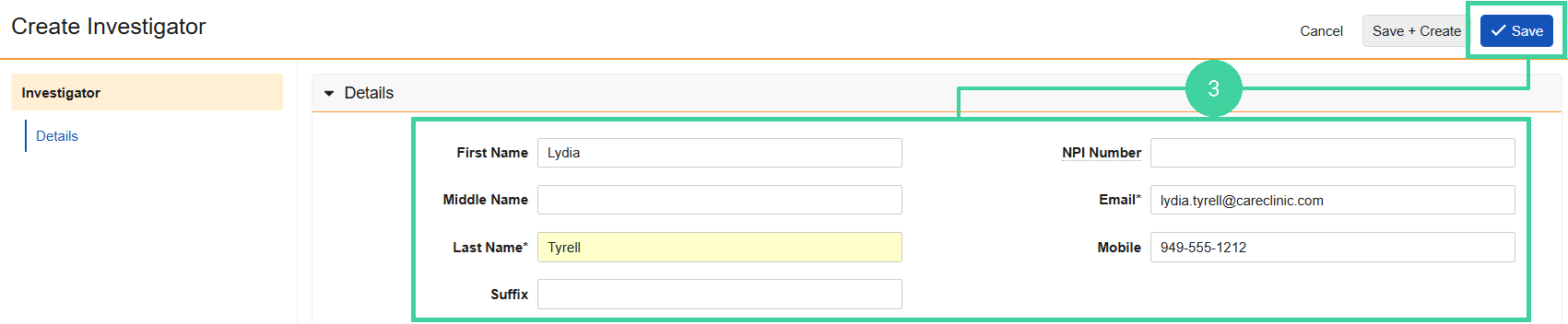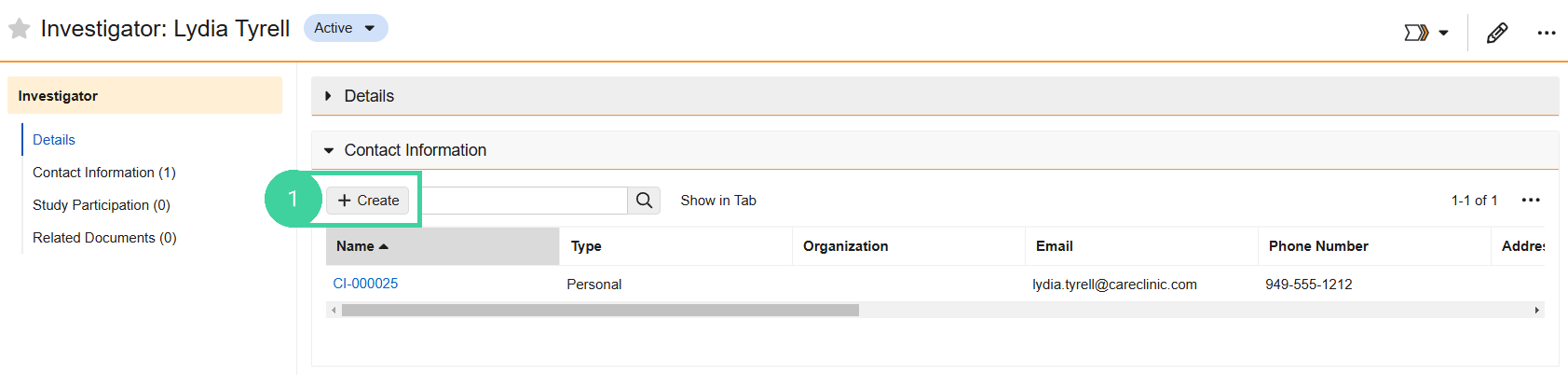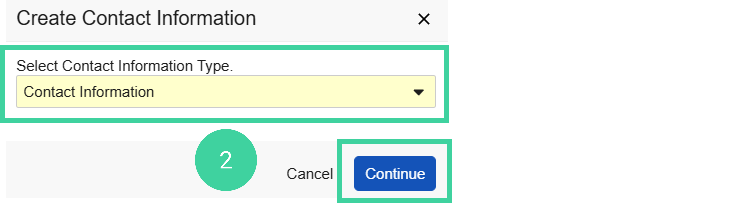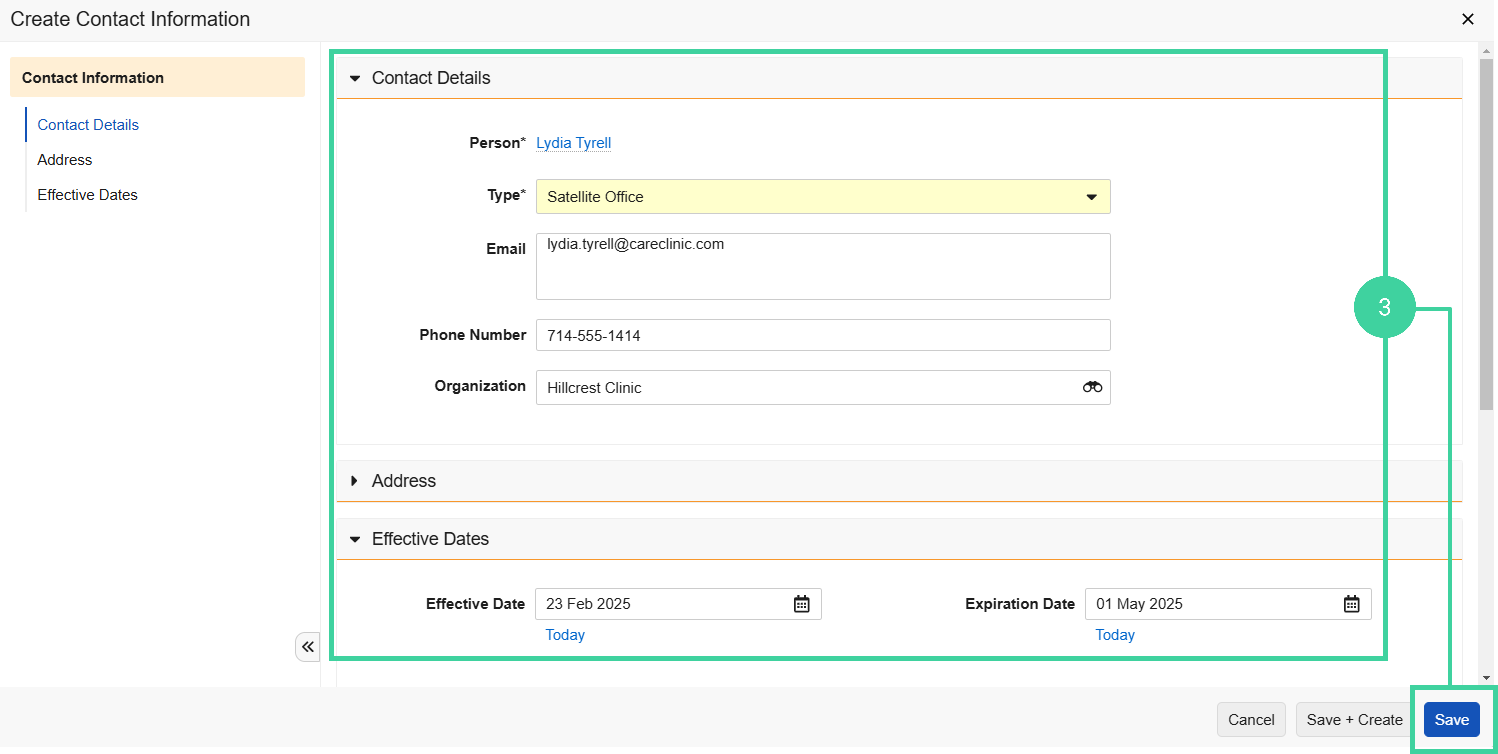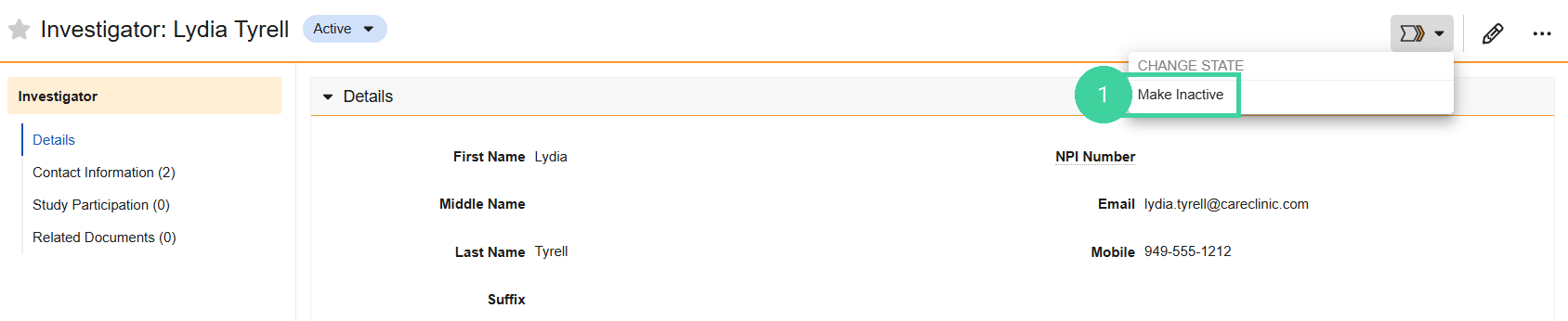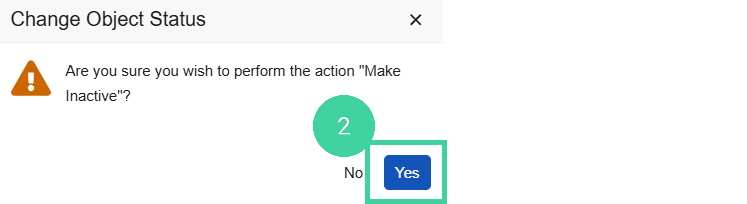- Clinical Basics: Vault Admin, Clinical Basics: CTMS Vault Admin
The Global Directory is where you can manage the list of People and Organizations that your company works with, across all studies. It is important to keep the data in your global directory clean and current to ensure good data is being used in your study.
Note: Users, for example, monitors or study managers, log into the system to complete tasks. When you create a user, a person record is automatically created and associated in the global directory.
There will be other personnel associated with your studies, like a principal investigator, who need to be tracked on the study roster but won’t need a user account. You can add those personnel records directly into the global directory.
To add a person:
-
Navigate to Clinical Admin > Global Directory > Personnel and click Create.
-
Select the Person Type and click Continue.
-
Complete the person details and click Save.
Add Additional Contact Information for a Person
You can add additional contact information records, for example, if the person has different contact information for their primary and satellite office. You can specify effective dates for a contact record if, for example, they are temporarily working in a different location.
To add additional contact information records:
-
From the person’s record, open the Contact Information section and click Create.
-
Additional contact information should always use Contact Information as the contact Type. Select Contact Information from the dropdown and click Continue.
-
Enter the relevant details for this additional contact information and click Save.
Inactivate a Person
If you no longer want a personnel record to be linked with study documentation or data, you can inactivate the person in the global directory.
To inactivate a person:
-
From the person’s record, select Make Inactive from the Workflow Actions menu.
-
Click Yes to confirm.
You can reactivate the person in the same way by selecting Make Active from the Workflow Actions menu.