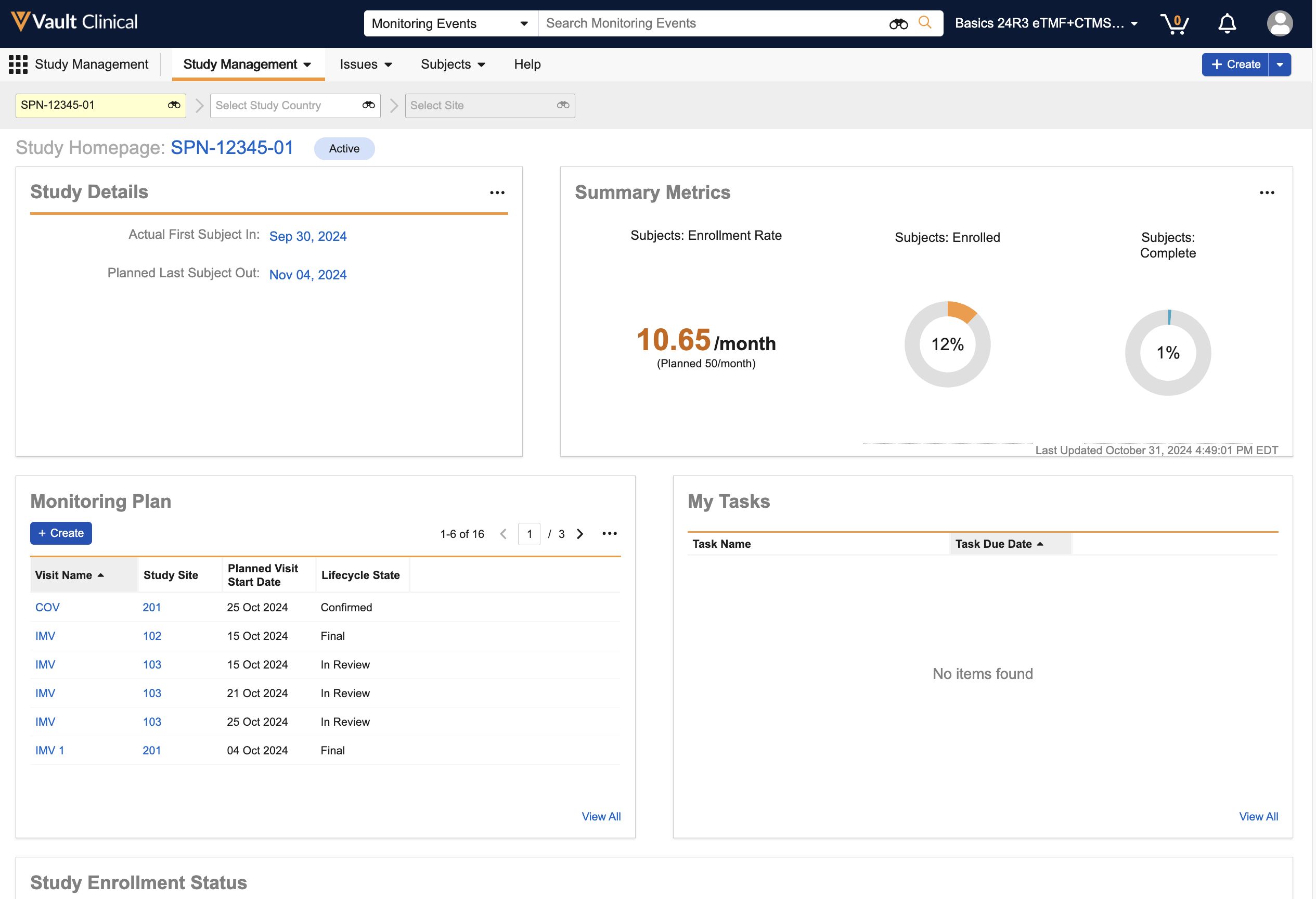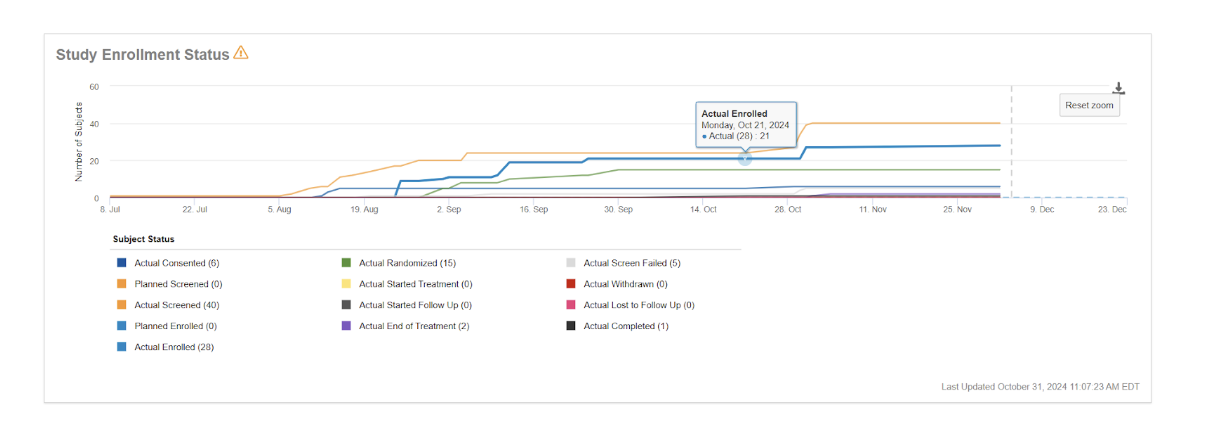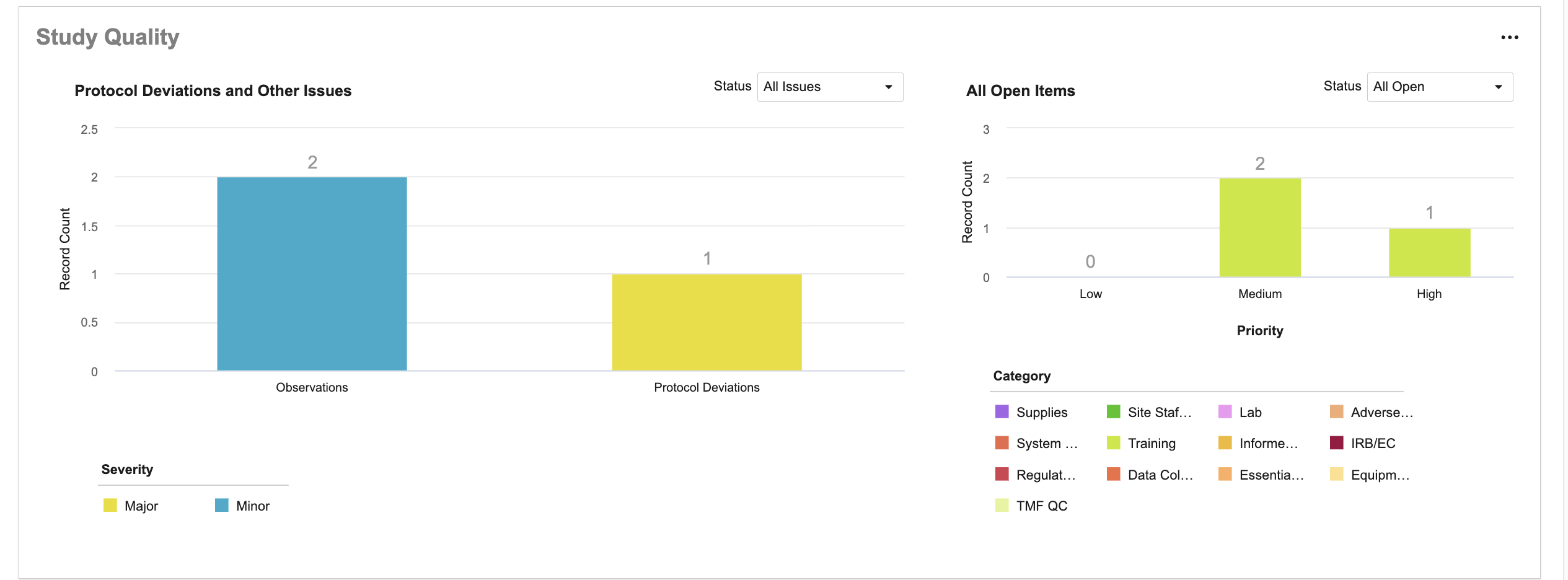CTMS supports the activities that an organization follows to plan and execute a clinical trial. The Study Homepage provides a single page for Study Managers and Monitors to access key information, status, metrics, and data at the Study, Study Country, and Study Site levels.
- To access specific information, type the desired study in the study selector, or select it from the drop-down.
- To hone in on details, add the country and site of interest. The system displays the corresponding information.
Site/Study Details
The Site/Study Details section displays key dates of the study based on actual and planned information.
Use the Action menu to access information regarding site communications.
Summary Metrics
The Summary Metrics section displays enrollment statistics:
- Subject enrollment rate
- Number of Subjects enrolled
- Number of Subjects that have completed the study
Hover over each area to see additional details about the metrics. You can also use the Action menu to access a list of all metrics options.
Monitoring Plan
The Monitoring Plan section displays the status of each visit for the selected site. Here, you can also set up and execute monitoring visits for each site in a study.
My Tasks
The My Tasks section displays any tasks that have been assigned to you. Use this section to:
- track status and due date for each task
- directly access the task to complete it
Site Enrollment Status
The Site Enrollment Status section shows Study, Study Country or Site enrollment status as a graph of the number of subjects enrolled over time.
Hover over any point on the graph to see more specific details, or zoom in by highlighting a section of the enrollment graph.
Site Quality
The Site Quality section provides color coded graphs for issues and follow-up items. Each is based on the selected Study, Country or Site:
- The left graph displays metrics of protocol deviations and observations.
- The right graph displays metrics of follow up items by priority.
You can use the Status dropdown to filter either graph by a specific category. You can also use the Action menu to create a new Follow-up item or Task.